Automatic Windows Update via PowerShell & GPO
Published Sep 22, 2025
Windows Updates
Windows has a habit of constantly telling you it requires updates to be installed. It’ll even say it’ll do it during quiet hours but often it just doesn’t do it. Same problem I find with macOS. I’m told it’ll install updates overnight, fine go ahead and do that I leave my device on all the time. However, when I come to use my laptop the next morning I find it hasn’t performed the update. Is it because when I finish using my device I close the lid? Maybe, but the OS isn’t a doing a good job of telling me exactly how I should leave my device if it’s pending an update.
Anyway I’m ranting a little and I’m talking about Windows today. I wanted to automate Windows updates for my team without spending a penny or subscribing to services such as InTune. I decided that PowerShell should be able to achieve this.
I created a script which needs to be sensibly stored on the network somewhere. You can call it whatever you want, I went with installWindowsUpdateModule.ps1.
Write-Host "Windows Update process started. Your device may require an immediate restart shortly"
Write-Host "Please stand by..."
# Checks if the NuGet package exists on the deivce, if it doesn't it'll force install the minimum version
if (Get-PackageProvider -ListAvailable -Name NuGet) {
Write-Host "NuGet package provider exists, moving on to next step"
}
else {
Install-PackageProvider -Name NuGet -MinimumVersion 2.8.5.201 -Force
Write-Host "NuGet package provider has now been installed"
}
# Installs the PSWindowsUpdate module if it doesn't exist
if (Get-Module -ListAvailable -Name PSWindowsUpdate) {
Write-Host "PSWindowsUpdate module exists, moving on to next step"
}
else {
Install-Module PSWindowsUpdate -Force
Add-WUServiceManager -MicrosoftUpdate -Force
Write-Host "PSWindowsUpdate module has now been installed"
}
# Creates a folder on the local C: drive if it does not exist
$folderName = "C:UpdateLogs"
if (Test-Path $folderName) {
Write-Host "C:UpdateLogs folder exists, moving on to next step"
}
else {
New-Item $folderName -ItemType Directory
Write-Host "Folder created"
}
Write-Host "Checking for and installing any available Windows updates"
Install-WindowsUpdate -MicrosoftUpdate -AcceptAll -AutoReboot | Out-File "C:UpdateLogs$env:computername-$(Get-Date -f yyyy-MM-dd)-MSUpdates.log" -ForceLet me explain what this script is doing. It’ll first show a message to the user if they happen to be using the PC when the script kicks in.
It’ll then check if NuGet is installed, this is a package that’s required to have PowerShell check for new available updates, if it already exists it’ll skip past it otherwise it’ll get installed once.
Another package called PSWindowsUpdate is checked and installed.
Next the script will create a folder on the C:\ drive called UpdateLogs, once the script has run I want a simple notepad doc to create a log of any updates it’s downloading and installing.
With all the packages and directories checked or created the final part of the script will install any outstanding Windows updates, write those updates to a log for checking later and then reboot the computer.
Nice and simple, just remember to save any work before you finish for the day because this script doesn’t check for that.
Schedule
To automate this I wanted to have it run on a scheduled task on a group policy for my team. Head to the Group Policy Management Editor and go to User Configuration > Preferences > Control Panel Settings > Scheduled Tasks. Right-click that and click on New > Scheduled Task.
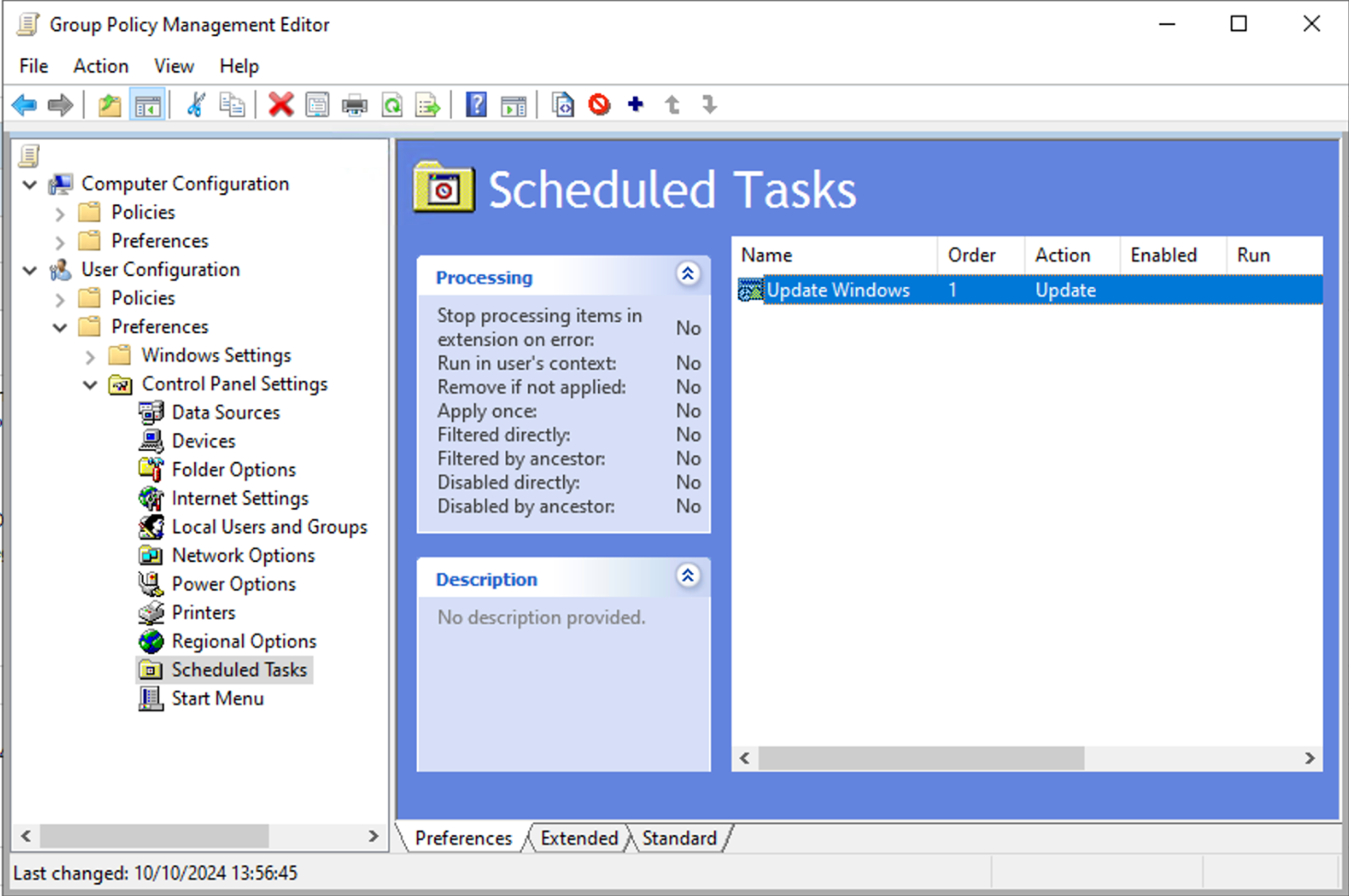
I set this as an Update action and to run using the NT AUTHORITY\System user. Select “Run whether user is logged on or not”.
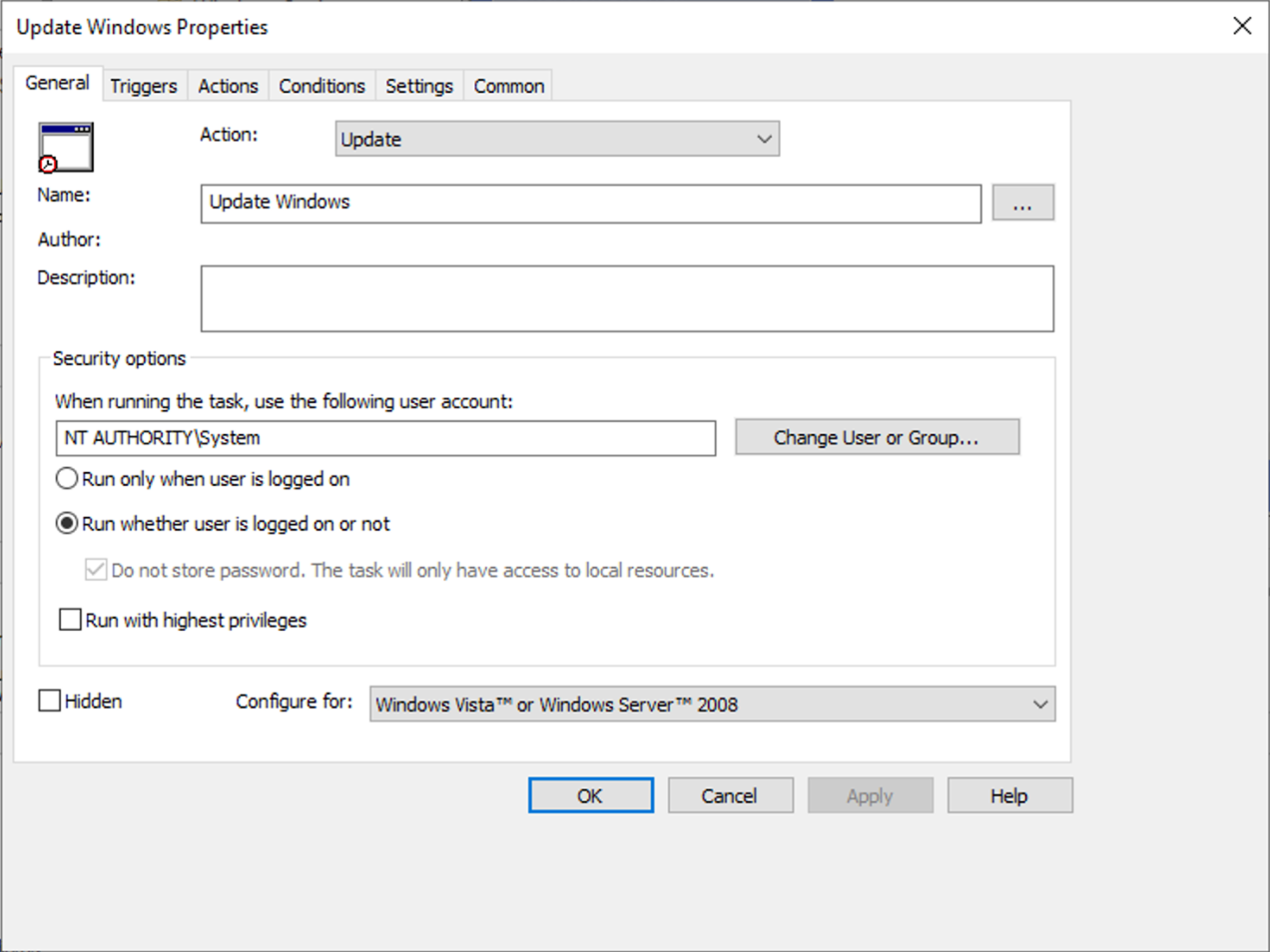
On the Triggers tab you can create the sort of schedule you want this to run. I run ours well after the office has closed as the PCs are usually left on anyway.
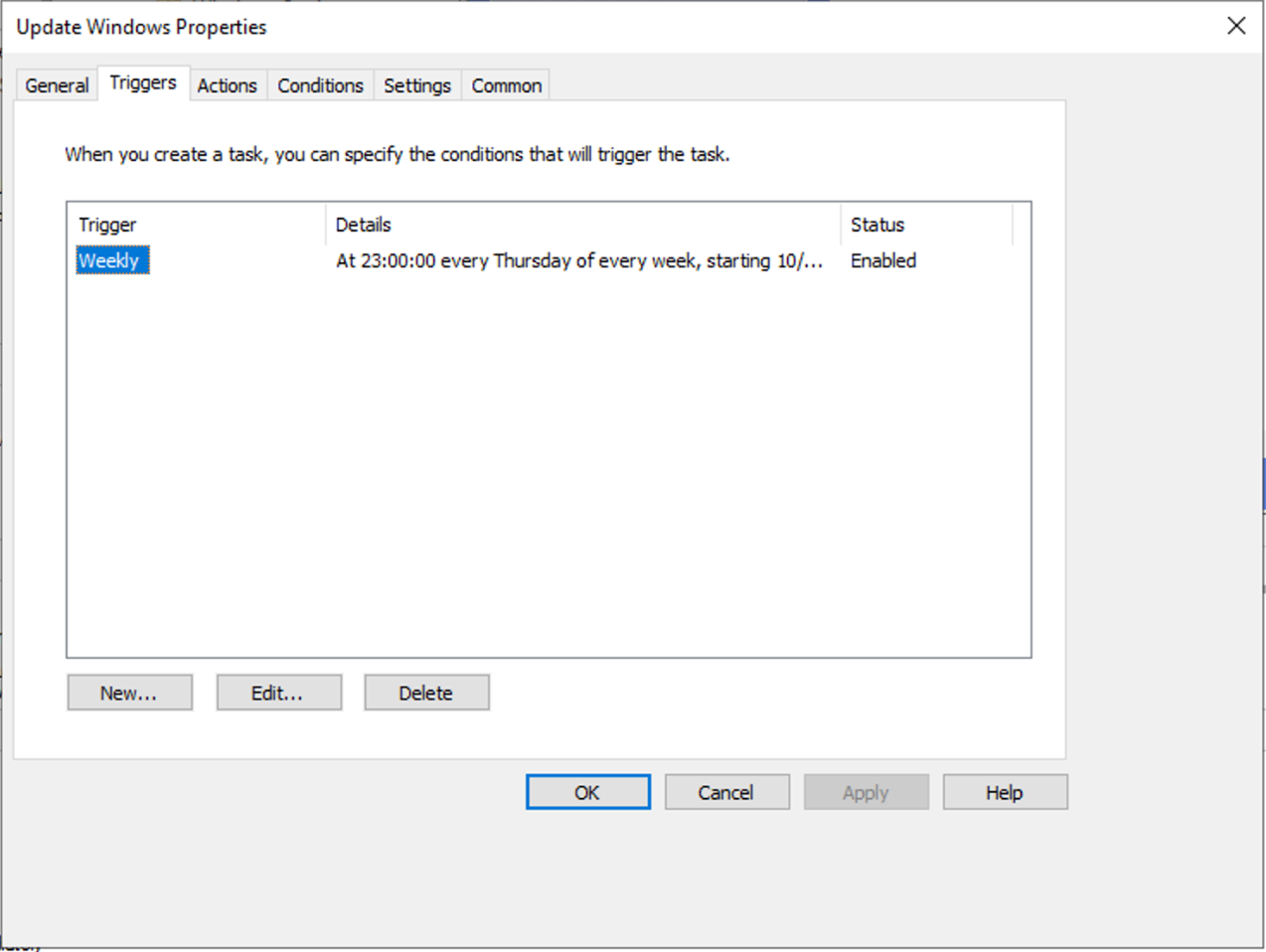
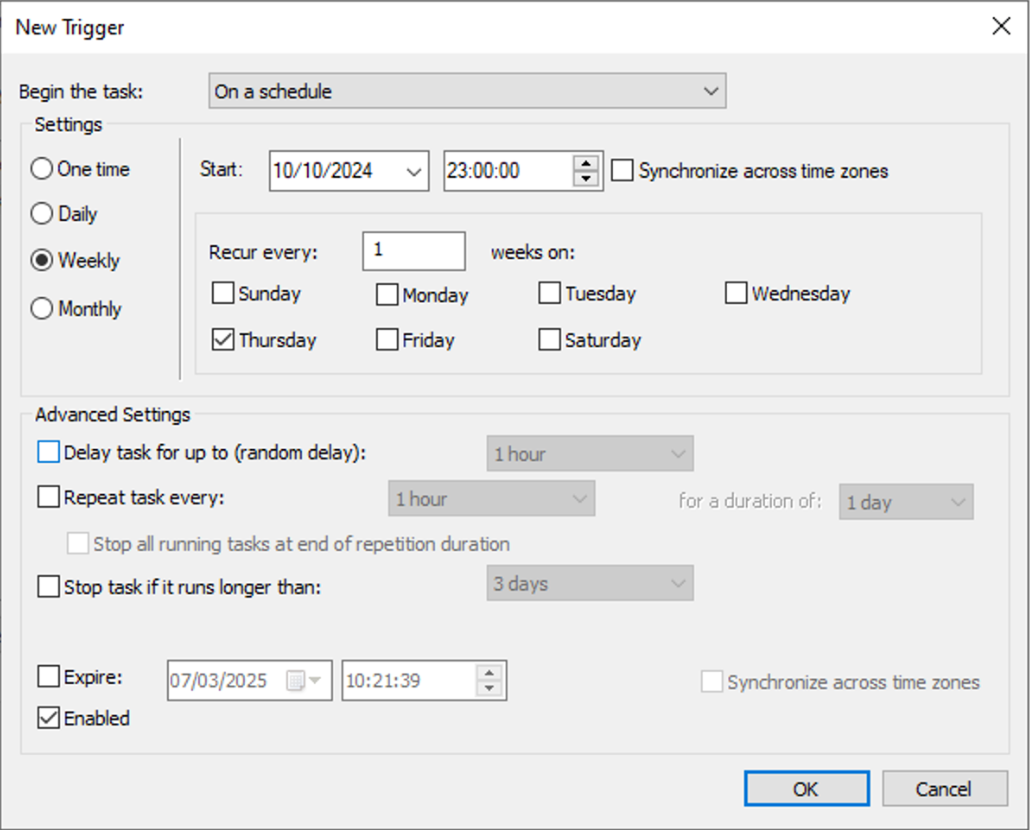
Under the Actions tab you’ll want to select “Start a program”. This next bit is important, you need to have it execute PowerShell and put in an argument so it’ll execute your script.
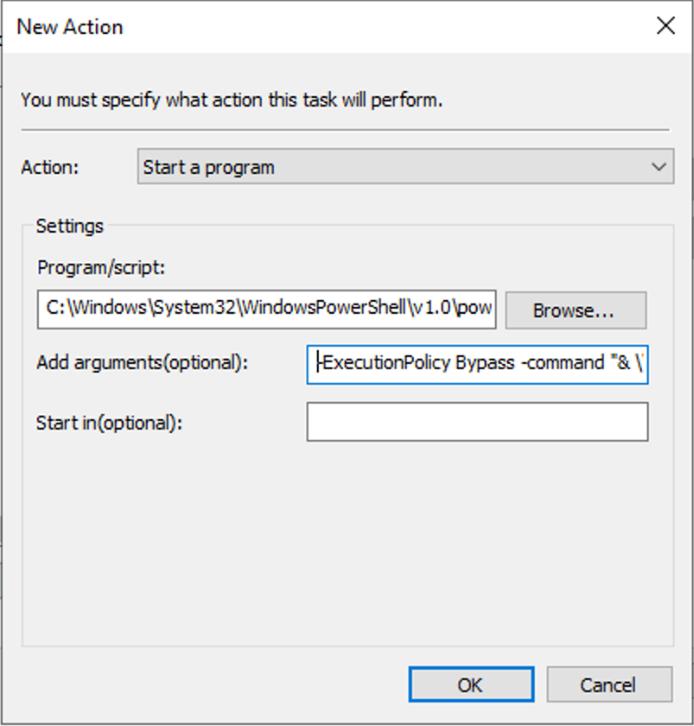
For most Windows setups you’ll set this is the program path.
C:\Windows\System32\WindowsPowerShell\v1.0\powershell.exe
Then in the “Add arguments” box input:
-ExecutionPolicy Bypass -command "& C:PowerShellScriptsinstallWindowsUpdateModule.ps1"The remaining tabs I’ve left blank. Once you’ve set this it’s good to go. When the script has run a few times depending on your own set schedule you can check to see if it’s created a logs folder with a log file within to read.
A log will be crested each time the script runs and they only create a couple of KB so storage won’t be an issue here.
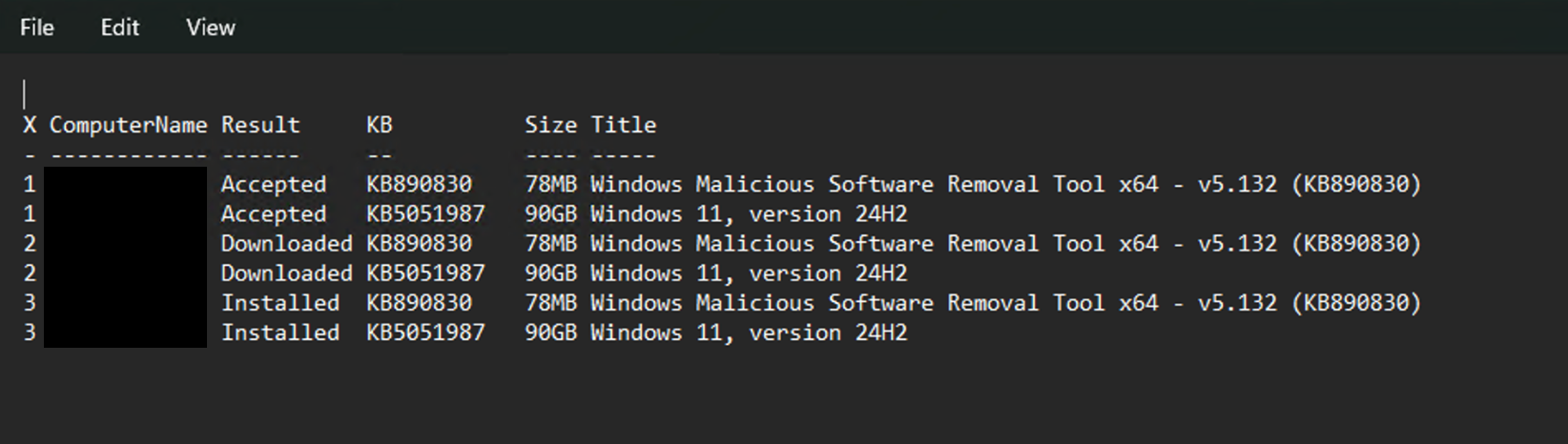
If there’s no update a script is still generated but there will be nothing within it. Perhaps it could be improved to not generate at all but that’s for another day.